Last year, Trimble (SketchUp’s parent company) introduced a kind of super-camera called the V10 Imaging Rover. The V10 captures and compiles images of large objects like buildings or bridges, then tags those site photographs with precise locations and orientations. Trimble Vision Total Stations also collect this kind of imagery, so here in Colorado we started wondering how geospatial professionals might use this location-aware data to create 3D models in SketchUp.
Today, we are happy to announce that the latest versions of SketchUp Pro and Trimble Business Center now work together to export images and camera poses for direct use with SketchUp’s Match Photo tool.
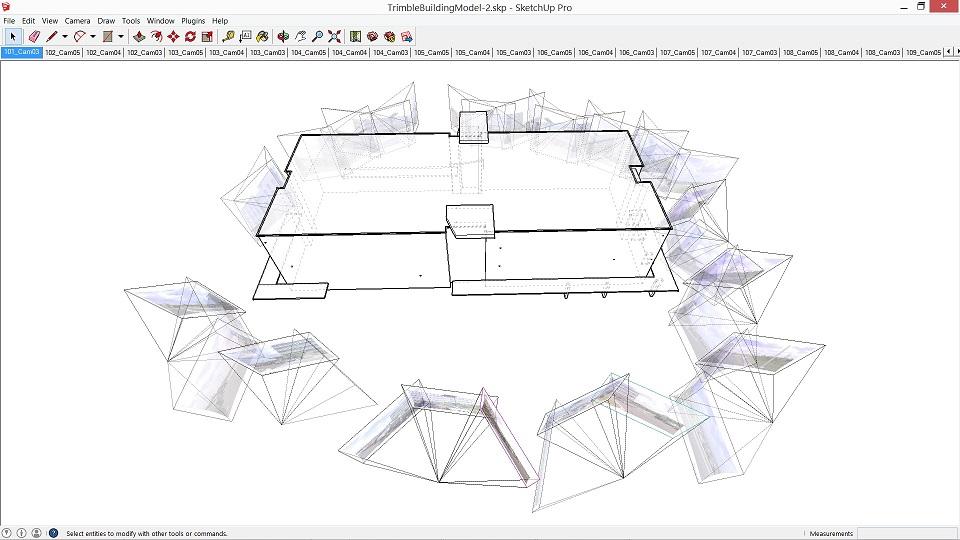 |
| A bird’s eye view of Trimble Vision images imported into SketchUp along with the resulting 3D model. |
We developed this integration along with improvements to Match Photo to make this kind of photo modeling simpler than ever before. There is no need to designate vanishing lines and prominent features on the structure to determine each camera pose. Instead, camera orientations are pre-loaded with the file import from Trimble Business Center (TBC). With as few as three points exported from TBC you can set up your axes and begin to create your model.
To set up this workflow, we had to extend the TBC *.skp exporter to allow images and points to be included. This lets you leverage TBC’s ability to create photo points with precise locations. You can generate and export any key points that will aid the modeling process within SketchUp, including points for setting up your SketchUp axes and inference points for important architectural details.
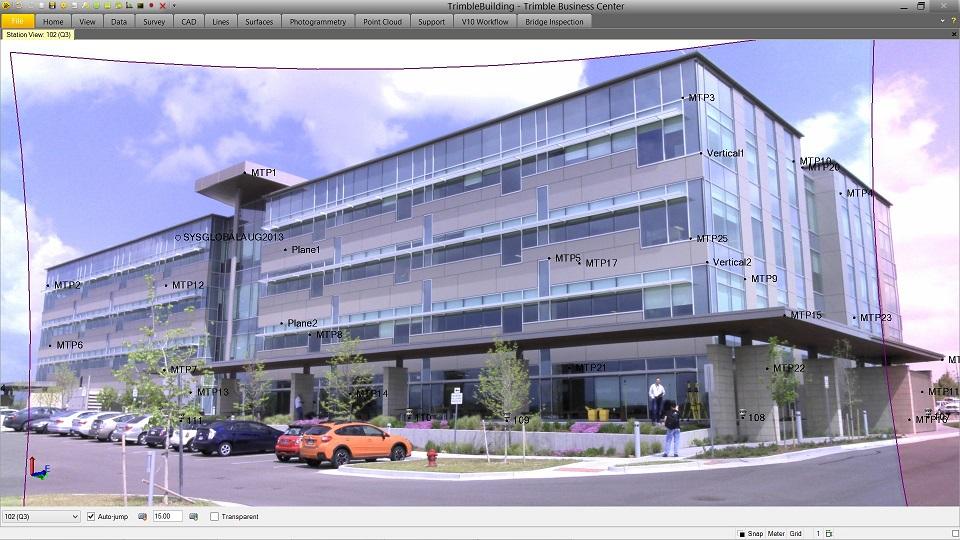 |
| A Trimble Business Center station view with photo points visible |
The Trimble V10 includes a panoramic camera array. This means there are twelve cameras that collect images for a full 360-degree view. The multiple viewpoints are useful while you are processing the images in TBC, since you can generate tie points all the way around each of the photo stations to be used in the bundle adjustment.
However, for modeling in SketchUp, you only need to export images that include the area of interest (e.g. building, bridge …). In TBC, you can easily create a polygon boundary around the area of interest. If you use a boundary, the *.skp exporter will include only the images with view angles that intersect it. This greatly reduces image clutter in SketchUp.
 |
| TBC boundary around the area of interest, highlighting in purple the images that will be exported |
To further help filter out unneeded images from the exported *.skp, TBC allows you to include a subset of your photo stations. This lets you select only those stations which have images you need for modeling in SketchUp.
The *.skp that TBC creates during export contains a separate scene tab for each image. This reduces confusion and provides easy navigation during modeling.
 |
| After importing your imagery from Trimble Business Center, every image is automatically positioned in its own scene. |
Since the ability to move easily between images is important to efficient model creation, the “Igloo view” (keyboard shortcut “i”) has been improved to walk you through the images rapidly. You can see the adjacent images that provide context around the structure.
 |
| Igloo view showing adjacent images for context |
After exporting appropriate 3D points to SketchUp, their positions can be matched with pixels in the images, to orient the coordinate axes. If the structure is rectangular, this should only need to be done with one image using a few points, and then all of the images will be automatically oriented in such a way that a consistent model can be created from multiple images.
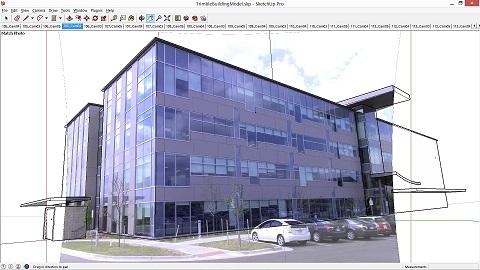 |
| Modeling the building using SketchUp’s Match Photo tool |
The images from TBC have the camera distortions removed, so they are also great for texturing your model in SketchUp. Make sure to collect the images from locations that allow for a clear view of the structure (without obstructions like cars or trees), then use the Project Photo tool to apply them as textures.
 |
| Using the Trimble Business Center images to texture a SketchUp model model |
When you are done, you will have a model that can be used in all sorts of SketchUp workflows, including daylight, shadow, and view plane analyses, report generation, and Google Earth previews.
Posted by Richard Hassler, Hardware Product Manager


